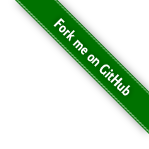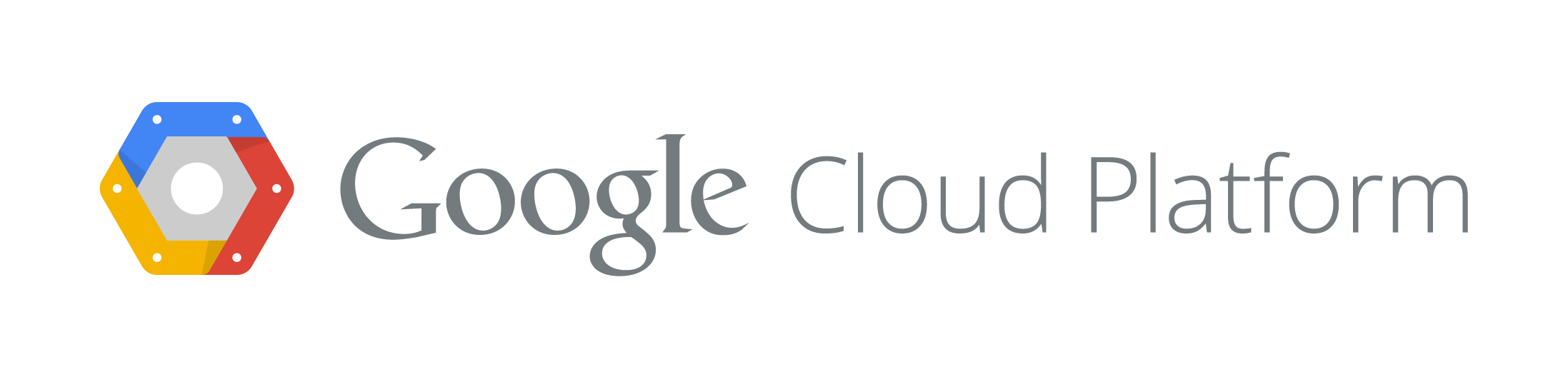Getting started with Cloud Datastore¶
Note
If you just want to kick the tires, you might prefer Cloud Datastore in 10 seconds.
Creating a project¶
Create a project
Start off by visiting https://cloud.google.com/console and click on the big red button that says “Create Project”.
Choose a name
In the box that says “name”, choose something friendly. This is going to be the human-readable name for your project.
Choose an ID
In the box that says “ID”, choose something unique (hyphens are OK). I typically choose a project name that starts with my initials, then a hyphen, then a unique identifier for the work I’m doing. For this example, you might choose <initials>-quickstart.
Then click OK (give it a second to create your project).
Enabling the API¶
Now that you created a project, you need to turn on the Cloud Datastore API. This is sort of like telling Google which services you intend to use for this project.
- Click on APIs & Auth on the left hand side, and scroll down to where it says “Google Cloud Datastore API”.
- Click the “Off” button on the right side to turn it into an “On” button.
Enabling a service account¶
Now that you have a project, we need to make sure we are able to access our data. There are many ways to authenticate, but we’re going to use a Service Account for today.
A Service Account is sort of like a username and password (like when you’re connecting to your MySQL database), except the username is automatically generated (and is an e-mail address) and the password is actually a private key file.
To create a Service Account:
Click on Credentials under the “APIs & Auth” section.
Click the big red button that says “Create New Client ID” under the OAuth section (the first one).
Choose “Service Account” and click the blue button that says “Create Client ID”.
This will automatically download a private key file. Do not lose this.
Rename your key something shorter. I like to name the key <project name>.p12.
This is like your password for the account.
Copy the long weird e-mail address labeled “E-mail address” in the information section for the Service Account you just created.
This is like your username for the account.
Add some data to your dataset¶
Open a Python console and...
>>> from gcloud import datastore
>>> dataset = datastore.get_dataset(
>>> '<your-project-id-here',
>>> '<the e-mail address you copied here>',
>>> '/path/to/<your project>.key')
>>> dataset.query().fetch()
[]
>>> entity = dataset.entity('Person')
>>> entity['name'] = 'Your name'
>>> entity['age'] = 25
>>> entity.save()
>>> dataset.query('Person').fetch()
[<Entity{...} {'name': 'Your name', 'age': 25}>]
And that’s it!¶
Next, take a look at the complete Cloud Datastore.